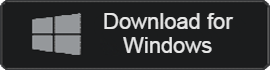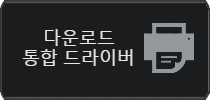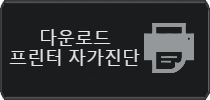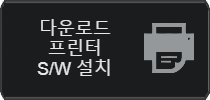- 카테고리: DriverApplication
- 운영체제: Windows
- 최신 버전: V2024 – 2023-08-17
- 개발자: Samsung Electronics Co Ltd,
- 파일: SamsungUniversalPrintDriver3.exe (37.3MB)
Control Samsung printer devices and improve performance with one app
Samsung Printer Driver is a utility app for Samsung printer users. You can control all printers in use with one app, and use printer functions through automatic PC recognition. If a connection or recognition error occurs, it can be resolved using the Samsung printer driver.
Samsung Printer Driver Main Function
- Samsung printer drivers allow you to use your product more safely.
- Provides automatic printer and multifunction device driver update function.
- The printer self-diagnosis program provided by Samsung allows you to automatically recognize the model and install the driver.
- You can use the software via USB cable and network connection.
- You can download the driver after entering the product’s model code.
- When you take a picture of the printer model code and select the image, the product is automatically recognized.
- If your product is discontinued or old, you can use it by installing the integrated driver.
- Drivers are available for Windows and macOS.
Samsung Printer Driver How to install
- Run the printer self-diagnosis program
- Check model and install integrated driver
- Check printer compatibility and connect driver
Samsung Printer Driver Guide
Samsung Printer Driver Details installation
Samsung Printer Driver FAQ
Samsung printer driver installation error occurs. How can I solve it?
If installation errors continue to occur, you can resolve them using the following methods.
1. Press Windows key + R to launch the Run window.
2. Enter “services.msc”.
3. Find and click on the “Printer Spooler” service.
4. Change Service Status – Startup, Startup Type – Automatic, and then click the Apply – OK button.
Recognition errors occur with Samsung printers and multi-function devices.
If a device recognition error occurs even after installing the driver on your computer, please check the following situations.
1. Check the printer power.
2. Check the printer and USB cable connection.
3. Check the network environment.