How to Set Password in ALPDF – Security Setting
How to set and unveil the password of the document using ALPDF
How to set password security
When creating a PDF document, an important document requires security settings. At this time, ALPDF can easily create and release passwords.
1. Password setting
First, click the “Password Settings” button on the Security tab at the top of the central top.
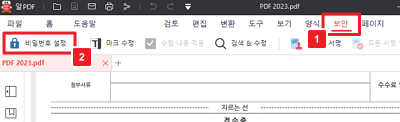
2. Detailed password setting
You can set a password to strengthen the security of the PDF document. At this time, the password must be set to at least 8 digits, including a large and small character and special characters.
You can also set detailed permissions for PDF documents through the password setting function by permissions. Once you have completed your password, click the “Save” button and save the PDF file.
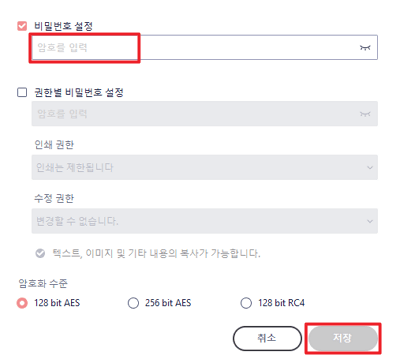
3. Check encryption
If the password is set, the password input window is displayed when reading the document as shown in the following image.
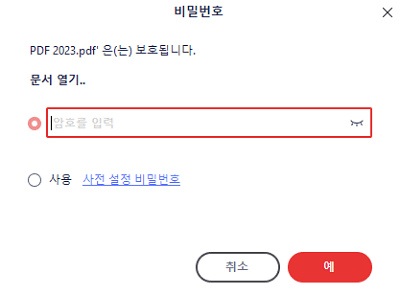
4. Turn off the password
To release the set password, go back to the password setting window in the Security tab. After you check the password setting, you can release the password.
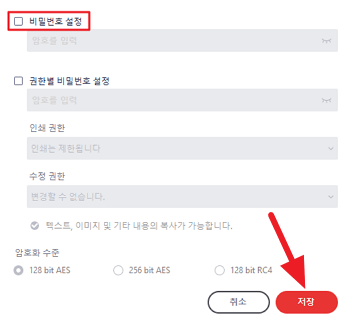
Summary
- Depending on the PDF document, the permissions are available through the password.
- If you release the password setting check box, you can release the password.