How to Use KakaoTalk Capture – PC/Mobile
How to capture conversations on KakaoTalk PC and mobile
1. How to capture KakaoTalk PC conversation
There may be a moment to capture the conversation or capture the screen while using KakaoTalk. In this case, you can easily deliver it using the capture function provided in the app.
1-1. Conversation content capture
First of all, you need to click on the capture icon at the bottom of the chat window. (Shortcut key Ctrl + Shift + C)
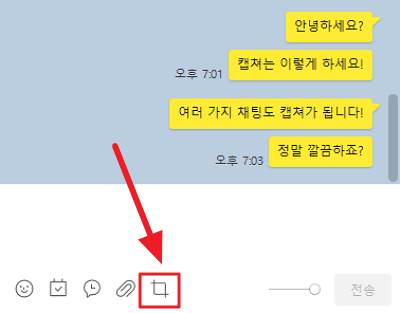
1-2. Capture range selection
Various capture options are available. Click the conversation capture button on the right side to capture each conversation as shown in the image. Click the beginning and end of the speech bubble to select the capture range.
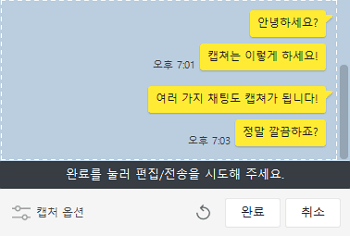
1-3. Capture option setting
You can also choose the capture option. You can change your profile to Kakao Friends character and name.
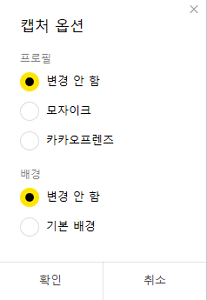
1-4. Check the capture result
Only the chat is neatly captured. You can also check the results and create a file and share it.
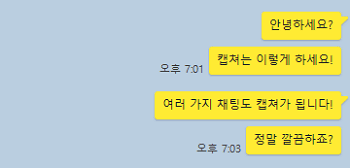
2. Mobile KakaoTalk conversation capture method
Similarly on mobile, you can capture the conversation. Unlike PCs, screen recording function is not provided.
2-1. Chat Click
For capture, click on any chat speech bubble to capture.
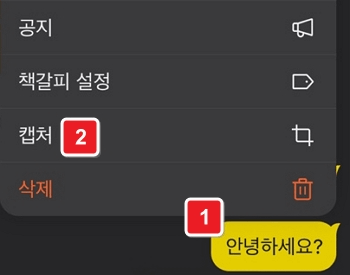
2-2. Capture area selection
You can choose the area to capture. You can select the first and end or select each speech bubble and proceed with the capture.
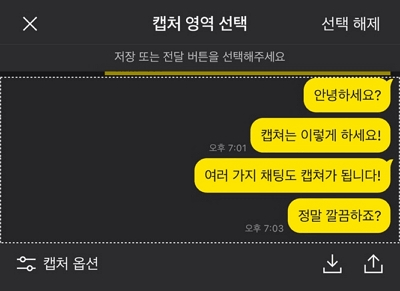
2-3. Select Capture Options
You can change your profile to Kakao Friends or change your background after capture.
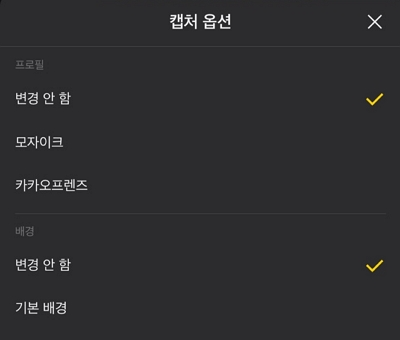
2-4. Check the capture result
Finally, you can also check and save the captured results.
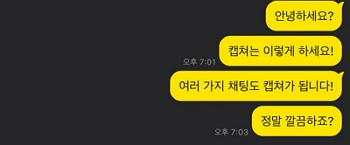
Summary
- The profile in the conversation capture can be changed to Kakao Friends.
- The capture features provided by KakaoTalk can be shared immediately.