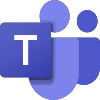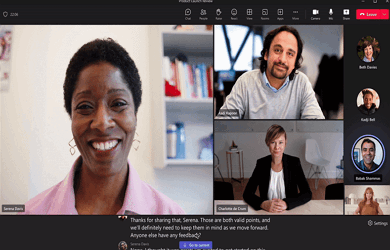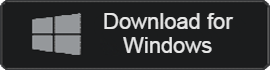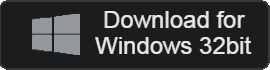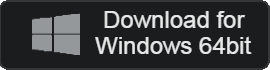- 카테고리: BusinessApplication
- 운영체제: Windows
- 최신 버전: V1.6.00.28557 – 2023-12-16
- 개발자: Microsoft Corp.
- 파일: MSTeamsSetup_c_l_.exe (1,390KB)
Manage schedules and work on projects in one place
Microsoft Teams is an easy-to-use video conferencing program. You can also improve productivity through a variety of features such as project planning, schedule management, chat between colleagues, and task distribution.
Microsoft Teams Main Function
- MS Teams is a program that allows various business activities such as video conferencing and group calls.
- It provides collaboration and messenger functions not only at home, but also at businesses and schools.
- When used at school, you can conduct online classes or carry out joint assignments efficiently.
- You can gather with your team using a variety of devices and work on projects together anytime, anywhere.
- You can improve work productivity by managing schedules for each member and distributing work quotas.
- It has excellent compatibility with OneDrive and MS Office programs.
Microsoft Teams How to install
- Run the Microsoft Teams installation file and allow it to load.
- Click the Get Started button to get started with Teams right away.
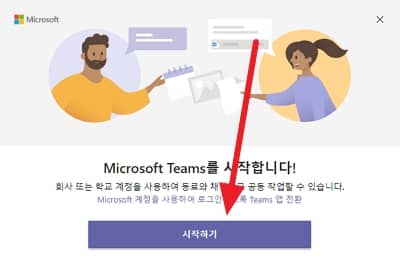
Microsoft Teams FAQ
Microsoft Teams login error occurs.
To resolve login errors, the following actions are required:
1. Press Windows+R keys to open the Run window.
2. Enter “%appdata%\Microsoft\teams”.
3. Delete all files in that folder and log in to Teams.
How do I use video conferencing in Microsoft Teams?
To hold a video conference, you must first join the meeting. After joining a meeting, you can start a video conference using the following methods:
1. Start a meeting and click “Join Now”.
2. Once you have started a meeting with the desired party, allow camera permission.
3. If the other party has joined, you can start the video conference.