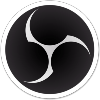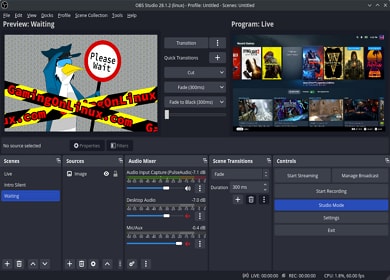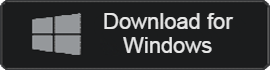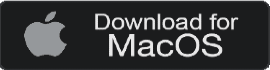- 카테고리: MultimediaApplication
- 운영체제: Windows
- 최신 버전: V30.0.2 – 2024-01-04
- 개발자: OBS Studio
- 파일: OBS-Studio-30.0.2-Full-Installer-x64.exe (130MB)
Fast and easy live broadcasting and video recording
OBS Studio is software that allows you to broadcast and record easily and quickly. Because it is an open source license, you can freely modify the code. It provides a seamless environment during broadcasting and allows free insertion of images. When recording, the synchronization rate and frame are very stable and high-quality video can be recorded.
OBS Studio Main Function
High quality broadcast
OBS can use multiple broadcast effects and provides high broadcast quality.
Preview
You can preview recorded scenes and make the confirmed scenes perfect by adding sources or effects.
Noise control
It supports various functions to block noise, such as noise cancellation and noise gate.
Panel adjustment
A streamlined panel gives users a variety of configuration options.
Custom scene
User switching allows unlimited scene settings for various purposes.
Multi view
You can monitor multiple scenes using the multi-view feature, which allows you to control multiple screens with just a few clicks.
OBS Studio Guide
OBS Studio How to install
If any problems occur during installation, please refer to the following installation manual.
- Run the installation file and click the “Next” button.
- Click the “I Agree” button for the license agreement.
- Specify the installation path and click the “Next” button.

- You can choose to install the OBS plugin.
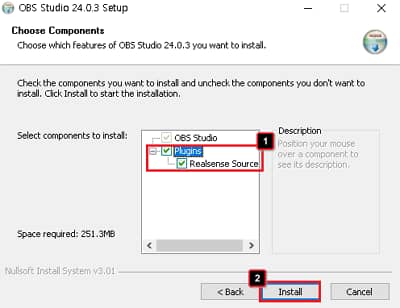
- Finally, you can click the “Finish” button to complete all installations.
OBS Studio How to use?
- Initial setup guide
- Introduction to the OBS interface
- Output value settings
- Recording method settings
- How to check sources and scenes
OBS Studio FAQ
OBS Studio black screen error occurs. How can I solve it?
If the black screen error continues to occur when capturing the screen, the following causes may be suspected.
1. Operating system compatibility
2. Antivirus program crashes
3. Overclocking mode
4. Conflict with other capture programs
If you suspect any of the causes above, uninstall it and run the program again.
Is Zoom recording possible with OBS Studio?
Yes. Recording is possible. For detailed recording methods, please refer to the following.
1. Launch Zoom first, then launch OBS.
2. Select “Window Capture” from the recording source list and select “Zoom”.
3. You can record through Windows graphic capture.
How to crop the screen in OBS Studio?
1. First, run OBS.
2. Select the red line at the end of the screen and cut as much as you want.
3. You can easily cut it with Alt+mouse movement.