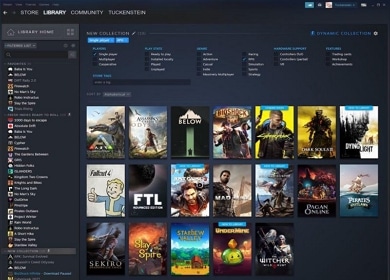Table of Contents
- 카테고리: GameApplication
- 운영체제: Windows
- 최신 버전: V2.10.91.91 – 2023-09-30
- 개발자: Valve Corp.
- 파일: SteamSetup.exe (2.2MB)
Control multiple games with one app
Steam Launcher is a utility app that can run various games provided by Steam. You can purchase and run games from the launcher’s library. You can also check app reviews before purchasing a game or help with game updates.
Steam Main Function
- Steam Launcher is a platform service that allows you to purchase various games.
- It can be used in Windows 7 or higher, macOS 10.10 or higher operating systems.
- In addition to games, you can purchase a variety of creative products, including software, videos, and soundtracks.
- You can check out a variety of games, including newly released games, popular games, and special discount games.
- You can easily search for and purchase games within the launcher. There are many features that can only be used within the launcher!
- Through the account library, you can check various account details, including games purchased, games played, and play time.
- We support a variety of payment methods for games and programs. Smartphones, cards, Toss, and even pay services for each platform can all be used.
- You can check out various game-related news. We also provide news on a variety of topics, including noteworthy programs and editor-recommended games.
- Products sold may vary depending on region. Certain software and games may be restricted from sale in some regions.
- Withdrawal requires account verification through the customer center.
Steam Guide
Steam FAQ
What is the Steam refund time?
Refunds are available if you play the game for less than 2 hours. If the time runs out, game refunds are not possible.
How can I get a refund for a Steam game?
To refund a game, you need the following methods:
1. On the homepage, click the Support tab.
2. In the Support tab, select the game you want a refund for.
3. Select the problem that occurred.
4. Select “I would like to request a refund.”
5. Confirm the payment method for which you would like to request a refund.
6. You can request a refund after entering the reason for the refund.