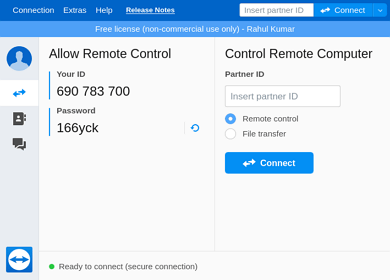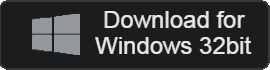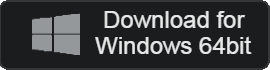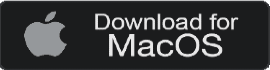- 카테고리: BusinessApplication
- 운영체제: Windows
- 최신 버전: V15.85.5 – 2024-10-15
- 개발자: TeamViewer GmbH
- 파일: TeamViewer_Setup_x64.exe (66.8MB)
Fast and easy PC remote control
TeamViewer is a program that allows you to remotely control your PC. It provides many functions necessary for work, including remote desktop functionality. Additionally, anyone can use it for free as long as it is not for commercial use, and businesses need to purchase an additional plan.
Teamviewer Main Function
PC remote control
Connect remotely to your PC from any device, anytime, anywhere. Users can set a session code and gain access via a password.
User accessibility
Even in a firewall environment, authenticated devices can connect remotely. You can check and control the device’s screen. Monitoring is possible with high image quality.
Sharing function
You can share files or documents in both directions. Even large files are transferred quickly. Experience a more comfortable work environment!
Stability
There are a lot of users around the world. The use of a world-class global network ensures that any connection is reliable.
High security
Customization ensures that only the people you want have access. It also provides the ability to provide conditional access.
Various plans
Anyone can use it for free as long as it is not for commercial use. We offer enterprise plans for bulk PC remote control. All plans come with a variety of additional features, including video conferencing and presentation sharing.
Host settings
You can set up remote control through TeamViewer. Additionally, if you encounter any problems while using the program, you can receive remote support at any time.
Teamviewer How to install
If an error occurs when installing TeamViewer or installation is difficult, please refer to the following download manual.
- Run the setup file and select your intended use.
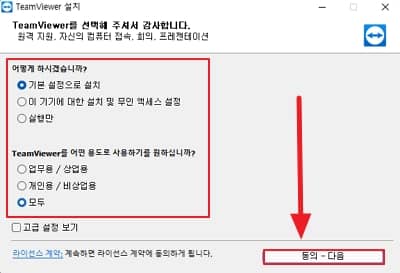
- Agree to the license agreement and proceed with installation.
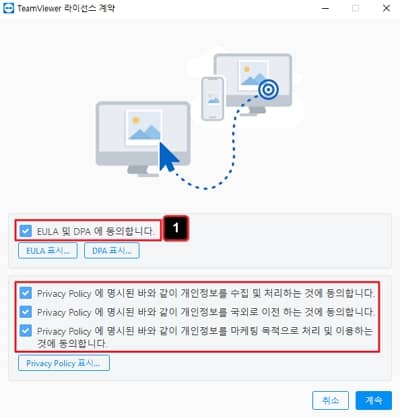
- Once installation is complete, you can select the PC you want to remotely control and run the program.
Teamviewer Related Document
Teamviewer How to use?
- Check your ID and password.
- Run TeamViewer on the device from which you want to remotely control your PC and log in.
- Enter your partner password.
- You can remotely control the output screen of your PC.
Teamviewer FAQ
Teamviewer The error phrase “unknown reason” is output.
If not used for commercial purposes, but if the phrase occurs, it is likely to be a problem in the update. At this time, you can resolve it in the following ways:
1. Click “Help” on the upper left, and click “New Version Update”.
2, New version is available after update.
What is the way to enable Teamviewer email?
Email activation is required to confirm the connection to the other party. You can check in the following way.
1. Enter the session code.
2. Check the email you entered in your account and enter your password to activate your email.
TeamViewer displays the message “Your partner has rejected your connection request.”
For that problem, there are two causes.
1. When the versions between devices are different
2. Block by firewall during connection
If the version is different, it can be resolved through the latest update, and in the case of blocking by the firewall, it can be set to an exceptional app and resolve through reconnection.