LD Player Optimization Guide – Single, Multi
How to set optimized options for Windows in LDPlayer Single and Multi
1. LDPlayer Optimization – Single
LD Player is an emulator with powerful performance and high user convenience. Although the performance is top-notch, you may have occasionally felt inconvenienced by high CPU usage and stuttering game environments. By optimizing the emulator before using it, you can remove unnecessary elements and improve performance.
It would be better if VT activation was also included when optimizing LD Player.
1-1. Performance settings
First, access settings. To configure settings, click the icon in the top right. (see image)

1-2. Advanced settings
This option allows you to set the overall resolution and CPU core of the game.
- Resolution: It is recommended to match the resolution of the desktop you are currently using. Errors can be minimized and the screen is optimized.
- CPU: Set according to the CPU core currently in use.
- Memory: 4096~8192M memory setting is recommended.
- Disk Management: The more space you have for games, the better. Features are available through capacity expansion.
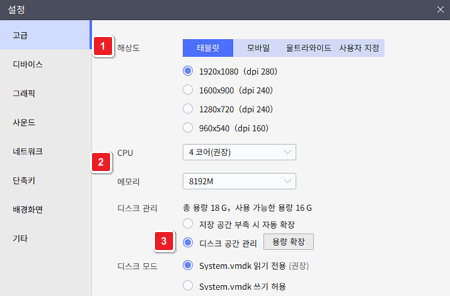
1-3. Graphics settings
You can set options such as frame and ASTC texture support.
- Frame: 120~144 frames are recommended for smooth game play. If you have a low-end PC, we recommend selecting 60~90FPS.
- ASTC Textures – can be turned off or on depending on the PC you are using. Graphics texture quality may vary.
- Mouse Acceleration: This is an option that can be turned on when using the PUBG game. If you enjoy FPS games, we recommend enabling the option.
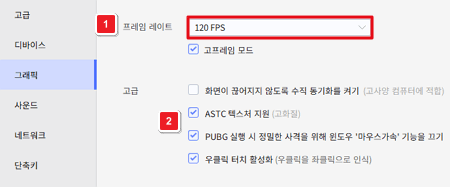
1-4. Process settings
Task Manager (Ctrl+Shift+Esc) – Processes – Set LD Player’s priority to high.
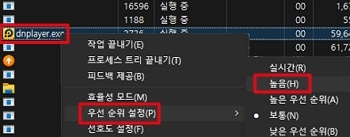
2. LDPlayer Optimization – Multi
If you use multi-instance, you need to do multi-optimization. It is recommended to proceed with multi-optimization settings after completing single optimization settings.
2-1. Multi manager
Click the Multi Manager (Ctrl+2) icon in the center right. Then click the multi-optimization button at the bottom left.
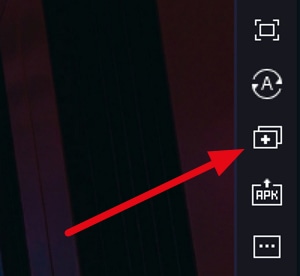
2-2. Multi-optimization settings
For multi-optimization settings, change the settings by referring to the image.
- Multi-Frame: Set to 60 FPS. If it is too low, the screen will be choppy, so it is recommended to use the maximum frame rate.
- Memory Optimization: This function reduces graphics and memory usage. Enabling it can prevent stuttering.
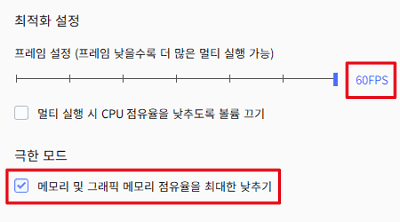
Summary
- To optimize the LD player, frame and memory settings are required.
- It is best to perform single optimization before multi-optimization.