How to set up V3 Lite inspection exceptions and turn off real-time monitoring
How to set exceptions to real-time scanning of specific files and folders while using V3 Lite
How to set up V3 Lite real-time inspection exceptions
V3 Lite allows you to check for malware infections in real time through the surveillance function. However, when using the real-time monitoring and inspection function, various conflict errors may occur due to unintentional file checking. In this case, you can prevent errors by temporarily disabling real-time scanning or setting scan exceptions.
1. Real-time monitoring exception settings
One solution may be to turn off real-time monitoring first. Click Real-time scan at the bottom right of the desktop to uncheck it.
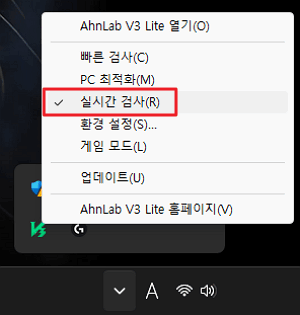
2. User settings
To set scan exceptions, run the program and click User Preferences at the bottom left.
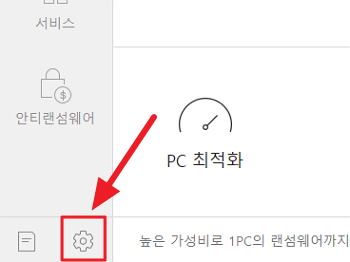
3. Scan exception settings
You can set real-time monitoring exceptions through the inspection exception setting function. You can add it as a folder, file, extension, etc.
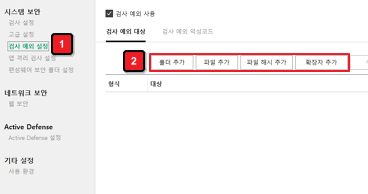
4. Check scan exception files
You can check files and folders that are exempt from scanning. You can cancel your settings at any time if you wish.
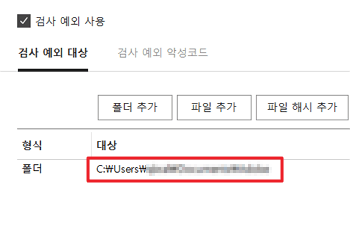
Summary
- Real-time scan exception settings can specify files, folders, and extensions.
- Real-time scan exception settings can be canceled at any time.