LDPlayer Activate VT Guide
VT activation guide for each motherboard to prevent frame drops in LD Player
How to activate LD Player VT
When using LD Player, you may experience stuttering due to frame drops. This may be caused by VT activation not being applied properly on certain PCs. If the same problem continues to occur, VT activation may solve the problem.
It is even better if you do it together with optimization work.
1. Check VT activation status
First, check the diagnostic information in the upper right corner to confirm VT activation.

If VT is activated, there is no need to activate it.
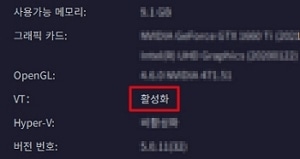
2. Enter BIOS
Enter BIOS to enable VT. Since the entry shortcut key is different depending on the motherboard you are using, please check the entry key for the motherboard you are using using the table below.
| BIOS entry shortcut key for each motherboard | |||||
| MSI | UEFI | ASUS | GIGABYTE | ||
| Del | |||||
| InsydeH20 | ASRock | ||||
| F2 | |||||
3. VT activation
This is the VT activation path for each motherboard. You can enable VT after entering the BIOS by referring to the motherboard you are using. You can easily find it with F3 – Motherboard Search.
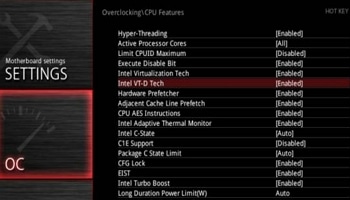
MSI VT Path
OC – Overclocking – CPU Features – Intel Virtualiation Technology
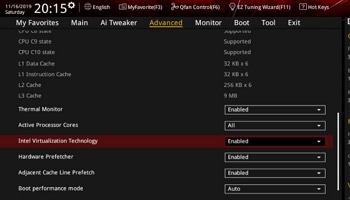
UEFI VT Path
Advanced Mode – Advanced – CPU Configration – Intel Virtualiation Technology
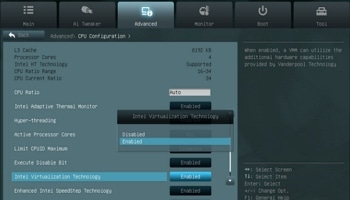
ASUS VT Path
Advanced Mode – Advanced – CPU Configration – Intel Virtualiation Technology
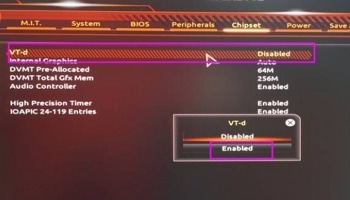
GIGABYTE VT Path
Chipset – VT-D – Enabled
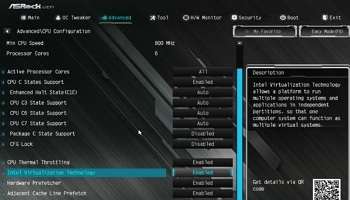
ASRock VT Path
Advanced – CPU Configration – Intel Virtualiation Technology
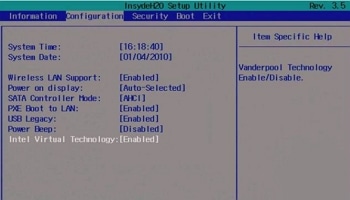
InsydeH20 VT Path
CPU Configration – Intel Virtualiation Technology
4. Check VT activation
If VT activation has been completed, you can check it through the diagnostic information in item 1. If it does not activate properly, you can activate it by updating the BIOS. Instructions for updating BIOS can be found at Intel Customer Center.
📃Check Intel customer service phone number by country
Summary
- If frame drops occur while playing the game, this can be resolved by activating VT.
- Since the shortcut keys and paths are different for each motherboard, you must check them before proceeding.