How to change Adobe Photoshop language
How to change language through file access in Photoshop installation folder
How to change Photoshop language
Adobe Photoshop is an image editing tool that can be conveniently used for simple image editing or retouching. I mainly use Photoshop, and the lectures I refer to are in English, so you may encounter many difficulties when working in another language. In this episode, we will learn how to switch languages in Photoshop.
1. Check and change Photoshop language file
First, in order to change Photoshop to a language other than the Korean version, you must check the Support Files in the location where Photoshop is installed. Find the tw10428_Photoshop_ko_KR.dat file in the folder.
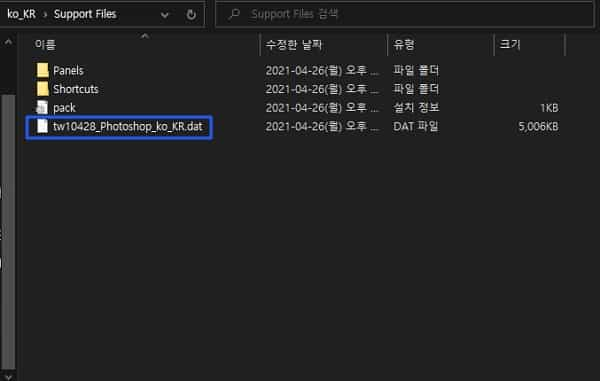
Add any word between tw10428_Photoshop_ko_KR and .dat in this file as shown in the image. I added the word newapp to the center and created a file name of tw10428_Photoshop_ko_KR_newapp.dat.

Finally, click Run as Administrator – Continue and change the file name.
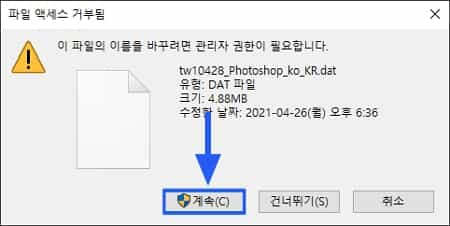
2. Check the English version of the interface
Now check out the overall interface of Photoshop, which has been changed to the English version. With this method, you can change the Korean and English versions at any time by changing the file name.
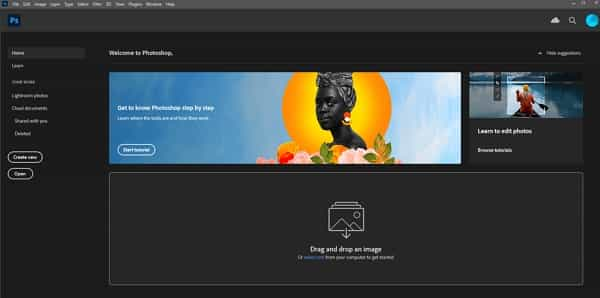
Summary
- The language setting takes effect when you restart the program.
- You can switch languages by changing the file settings.