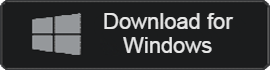- 카테고리: BusinessApplication
- 운영체제: Windows
- 최신 버전: V14.1.108 – 2023-12-22
- 개발자: Apple Inc.
- 파일: iCloudSetup.exe (723MB)
Strongly secure photo and file cloud service
iCloud is a cloud service provided by Apple and provides up to 12TB of storage space. As long as you have an Apple ID, you can also use it on the Windows operating system.
iCloud Key Features
- It provides 5GB of storage space as standard, and you can use up to 12TB of storage space by purchasing additional plans.
- It can be downloaded on Windows 10 or later operating systems, and the basic capacity is provided for free.
- If you use an Apple device, including iOS, you can automatically back up and restore your data.
- You can store all files regardless of file type, including videos, photos, documents, and music files.
- Sync settings let you sync across all your devices and make it easy to move files.
- Family sharing is possible through a subscription system. Provides family storage space in the cloud.
- It has excellent compatibility with various Apple programs such as iTunes and Apple Music.
iCloud How to install
- Access the provided link and click the download button.
- When the setup file runs, accept the license agreement and begin installation.
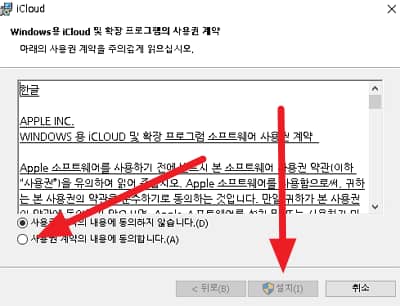
- Installation is completed within 5 minutes and can be used after logging in to Apple.
iCloud Sync method
- Log in to Apple and run the program
- Check synchronization status after setting up PC synchronization
- Start syncing after uploading photos
- Sync after changing file format
iCloud FAQ
How do upgrade my Windows iCloud subscription?
1. Run the program and click Storage.
2. Select Change plan and click the Next button.
3. Enter your password and purchase additional subscriptions.
How can I import iCloud photos?
Photos can be imported in the following ways.
1. Select the photos you want and click the Download button.
2. Select the file format and click Download to complete photo import.