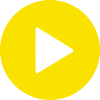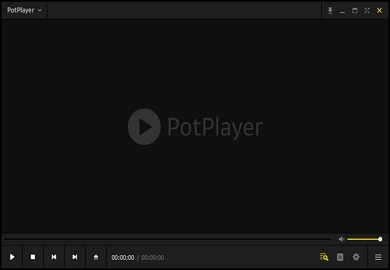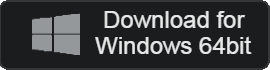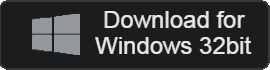- 카테고리: MultimediaApplication
- 운영체제: Windows
- 최신 버전: V1.7.22071.0 – 2023-12-26
- 개발자: Kakao Corp.
- 파일: PotPlayerSetup64.exe (35MB)
Own codec support, high quality video playback
PotPlayer is a high-quality video player. It is divided into broadcast-only players and playback-only players. In particular, thanks to its built-in codec, very high quality video can be played without installing a separate integrated codec. It boasts fast speeds by using its own codec.
PotPlayer Main Function
- PotPlayer can be used on Windows 7 or higher operating systems.
- High definition settings within the player are possible. Image quality may vary depending on the original video.
- Among video players, it uses very few resources. You can watch videos in a comfortable environment and can use it even on low-end PCs.
- You can play videos in various formats, including .MP4, .AVI, .MKV, .APE, and .FLAC.
- The video is played using a codec built into the player itself. No separate codec is required.
- When installing the player, you can select the option to install a built-in codec. When outputting video sound, the codec must be set.
- Supports GPU hardware acceleration such as NVIDIA and Intel.
- You can play YouTube videos through the video URL. You can set all video quality and codecs yourself. (Supports up to 4K resolution)
- Provide a variety of player skins. You can apply various skins, including the classic skin.
PotPlayer How to install
- First, run the setup file and agree to the license agreement.
- Select the installation component.
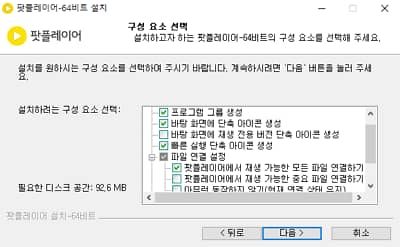
- You can specify the installation path and complete the installation.
PotPlayer Alternative
- GOM Player: A player with powerful features and supports playing all video files
- VLC Player: Built-in codec support, video player used in an optimized environment
PotPlayer How to use?
PotPlayer FAQ
How to install codec in PotPlayer?
No separate installation is required as it supports its own codec. You can play all videos by simply installing the additional codec that is instructed when installing PotPlayer.
How can I capture video in PotPlayer?
Here’s how to capture video.
1. Run the player.
2. Right-click the mouse – Preferences – Extend functions – Folder settings – Video capture.
3. You can set the path for video capture and use the video capture function.