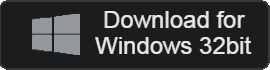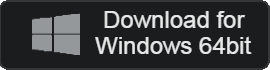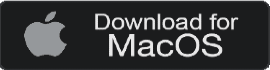- 카테고리: MultimediaApplication
- 운영체제: Windows
- 최신 버전: V3.0.20 – 2023-12-22
- 개발자: VideoLAN.
- 파일: vlc-3.0.20-win32.exe (40.9MB)
Powerful video playback player
VLC Player is a video player with fast speed and stable performance. It is an open source player, so if you have any problems, you can change the source code at any time. It supports integrated codecs and can play video files of any format.
VLC player Main Function
- VLC Player is an open source video player that can play all formats of video.
- It can be used in the operating system or higher Windows 7.
- In addition to video files, you can play various types of multimedia such as disks and devices.
- It is independent of input format and medium and supports a variety of additional features.
- It has its own codec built-in, so no separate codec is required for video playback.
- You can synchronize subtitles or playback videos with filters.
- You can add skins to your player or create skins to use.
- You can use GOM Player as an alternative program.
VLC player How to use?
VLC player FAQ
How to set up subtitles in VLC player?
You can set subtitles in the following ways.
1. Run the player and access Tools – Options at the top.
2. Select the “Subtitles & OSD Settings” tab.
3. You can set the font and size of subtitles in “Subtitles”.
How can I set VLC player to high quality?
Here’s how to set the video to high quality.
1. Access Tools-Preferences from the top menu.
2. In Video Settings, click Output.
3. Change from automatic settings to OpenGL video output.