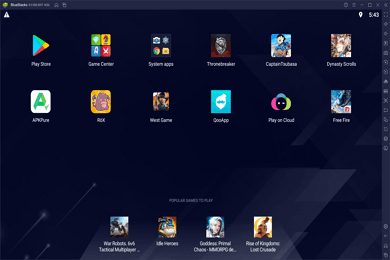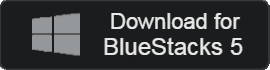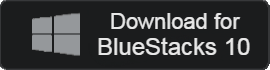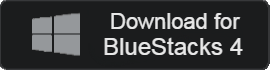Table of Contents
related document
Bluestacks
Array
- Category: GameApplication
- OS: Windows
- Latest Version: V5.20 – 2023-12-30
- Developer: BlueStacks
- Files: BlueStacksInstaller_5.20.exe (910KB)
World's first cloud-based emulator
Bluestacks is a cloud-based emulator that can be used in a PC environment with a mobile game. You can try out over 200 free cloud games, and play on multiple devices with Multi-Instance.
Bluestacks Main Function
high-performance emulator
BlueStacks is an emulator that allows you to use mobile games and apps in a PC environment. It is very sophisticated and has many features.
Gamepad settings
Supports mouse and gamepad. Users can choose and play the gaming experience they want.
Link to Google Play account
You can install and run the game from the Google Play Store. A Google Play Store account is required.
Various operating systems
This is an Android emulator that can be used on macOS. Available for Windows 10 and higher operating systems.
High security
We comply with European data protection legislation and have a very high level of security technology. It is the best emulator without any security issues.
Various versions
There are various versions, so users can choose version 4 for low-end PCs, version 5 for the latest version, and version 10 for Windows 10 and 11.
Optimization
The app player’s self-optimization function is excellent. You can play even high-end games stably.
Multi instance
The app itself provides high-performance multi-instances. You can use multiple screens simultaneously.
Eco mode
This is a resource-saving mode that can save up to 60% of resources when using eco mode.
Bluestacks How to install
- Run the installation file and click the Install button immediately.
- Installation is completed in less than 1 minute, and you can use BlueStacks immediately after installation is complete.

Bluestacks FAQ
What is a bluestacks advanced option?
This is an option to use premium emulator features. Optionally available by purchasing additional plans.
How can I allow app permissions in BlueStacks?
Here’s how to allow app permissions:
1. Launch the app and click “System Apps” on the first screen.
2. Access “Android Settings”.
3. Access the “Application” menu.
4. Select the desired app and select Allow and deny app permissions.
Need a Bluestacks virtualization (VT) feature? How can I use it?
Virtualization features can be activated selectively as needed. If the computer specification is high, virtualization is not required.